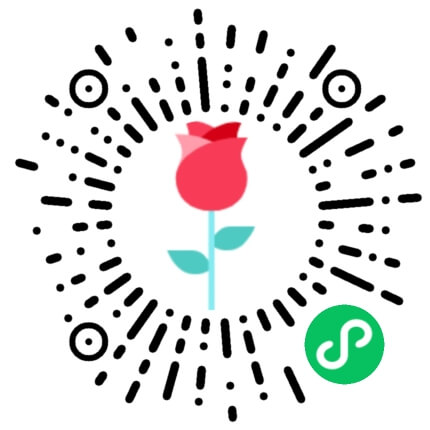eslint在项目里并不太陌生,通常在使用脚手架时,会默认让你安装执行的eslint,公司项目比较规范时,常常会配置组内统一的eslint规则,eslint帮助我们在开发阶段检查代码是否符合标准规范,统一了我们组内不同项目代码风格,也可以帮助我们养成良好的代码习惯,统一eslint对于项目的可维护性必不可少,今天我们一起学习一下如果改进你项目的规范。
正文开始...
首先我们还是用之前搭建vue的一个项目做从 0 到 1 开始配置eslint
安装 eslint
npm i eslint --save-dev
然后我们执行初始化eslint命令
npm init @eslint/config
此时会让我们选择第三个,并且选择js modules, vue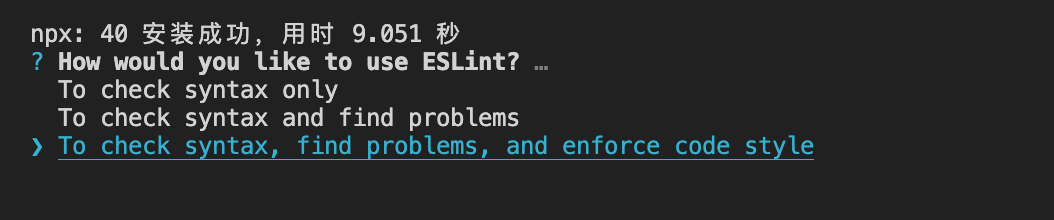
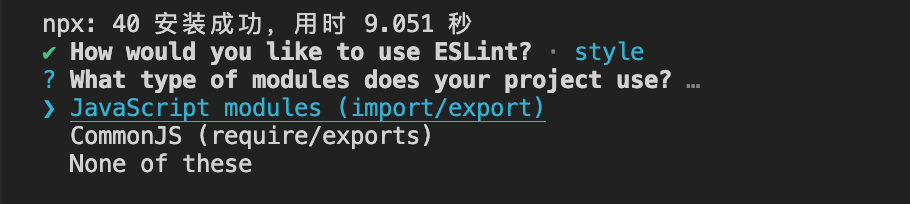
 当你默认选择后就会生成一个文件
当你默认选择后就会生成一个文件.eslintrc.js,由于我添加了ts所以默认也会添加@typescript-eslint,我们会发现package.json多了几个插件@typescript-eslint/eslint-plugin、@typescript-eslint/parser,并且要安装npm i typescript --save-dev
eslint规则是自己默认选择的配置
module.exports = {
env: {
browser: true,
es2021: true
},
extends: ['eslint:recommended', 'plugin:vue/essential', 'plugin:@typescript-eslint/recommended'],
parserOptions: {
ecmaVersion: 'latest',
parser: '@typescript-eslint/parser',
sourceType: 'module'
},
plugins: ['vue', '@typescript-eslint'],
rules: {
indent: ['error', 'tab'],
'linebreak-style': ['error', 'unix'],
quotes: ['error', 'single'],
semi: ['error', 'never']
}
};
默认生成的规则就是以上
我们运行npx eslint ./src/index.js 执行该命令就会检测对于的文件是否符合
执行该命令就会检测对于的文件是否符合eslint默认配置的规则
添加 eslint 规则
在.eslintrc.js中
module.exports = {
env: {
browser: true,
es2021: true
},
extends: ['eslint:recommended', 'plugin:vue/essential', 'plugin:@typescript-eslint/recommended'],
parserOptions: {
ecmaVersion: 'latest',
parser: '@typescript-eslint/parser',
sourceType: 'module'
},
plugins: ['vue', '@typescript-eslint'],
rules: {
indent: ['error', 'tab'],
'linebreak-style': ['error', 'unix'],
quotes: ['error', 'single'],
semi: ['error', 'always']
}
};
主要由以下 5 个部分
- env 支持的环境,根据
.browserslistrc浏览器预设的环境预设对应的规则
module.exports = {
env: {
browser: true,
es2021: true,
es6: true
}
};
- extends 继承第三方的规则
module.exports = {
extends: ['eslint:recommended']
};
- parserOptions 指定解析器选项
module.exports = {
parserOptions: {
ecmaVersion: 'latest',
parser: '@typescript-eslint/parser',
sourceType: 'module'
}
};
- plugins 插件
module.exports = {
plugins: ['vue', '@typescript-eslint']
};
- rules 具体对应规则的设置
module.exports = {
rules: {
semi: 0 // 0 off,1 warn,2 error
}
};
参考一段之前业务有用用到的统一eslint配置
code
// eslint配置
module.exports = {
root: true,
env: {
node: true
},
parserOptions: {
parser: '@typescript-eslint/parser'
},
extends: ['plugin:vue/essential', 'plugin:prettier/recommended', '@vue/airbnb', '@vue/typescript'],
rules: {
'no-undef': 0, // 由于eslint无法识别.d.ts声明文件中定义的变量,暂时关闭
'no-console': process.env.NODE_ENV === 'production' ? 2 : 0,
'no-debugger': process.env.NODE_ENV === 'production' ? 2 : 0,
indent: 0,
'linebreak-style': 0,
'no-trailing-spaces': 0,
'class-methods-use-this': 0,
'import/prefer-default-export': 0,
'no-restricted-syntax': 0,
'no-tabs': 0,
'import/no-unresolved': 0,
'no-underscore-dangle': 0,
'comma-dangle': 'off',
'max-len': 'off',
camelcase: 'off',
'object-curly-newline': 0,
'operator-linebreak': 0,
'guard-for-in': 0,
'import/no-webpack-loader-syntax': 0,
// 不安全项
'no-param-reassign': 0,
'no-dupe-class-members': 0,
'no-unused-vars': 0, // ts里面有校验,可以把eslint 的校验关闭
// 提示警告
'no-return-await': 1,
'import/no-cycle': 1,
'no-nested-ternary': 1,
'no-new-func': 1,
'vue/no-side-effects-in-computed-properties': 1,
'vue/no-multiple-template-root': 'off', // vue3 模板可以有多个根结点
'vue/valid-template-root': 'off',
'vue/no-v-for-template-key': 'off', // vue3 v-for 中template 可以设置key
'vue/no-v-model-argument': 0,
'vue/no-use-v-if-with-v-for': 0,
'import/no-extraneous-dependencies': 1,
'no-continue': 1,
'operator-assignment': 1,
'no-bitwise': 1,
'prefer-destructuring': 2,
'array-callback-return': 2,
'func-names': 2,
'no-plusplus': 2,
'no-shadow': 2,
'no-mixed-operators': 2,
'no-fallthrough': 2,
'default-case': 2,
'no-useless-constructor': 2,
'no-unused-expressions': ['error', { allowShortCircuit: true }],
// 关闭iview input组件,col组件个别标签报错
'vue/no-parsing-error': [2, { 'x-invalid-end-tag': false }],
// 保证js、ts项目arrow风格一致
'arrow-parens': [2, 'always', { requireForBlockBody: false }],
'implicit-arrow-linebreak': [0, 'beside'],
// ts 任意枚举报错问题
'no-shadow': 'off',
'@typescript-eslint/no-shadow': ['error']
},
overrides: [
{
files: ['**/__tests__/*.{j,t}s?(x)', '**/tests/unit/**/*.spec.{j,t}s?(x)'],
env: {
jest: true
}
}
]
};
选择 Airbnb 风格
在自定义自己的rules,也可以执行npm init @eslint/config配置社区比较流行的自定义风格,使用Airbnb

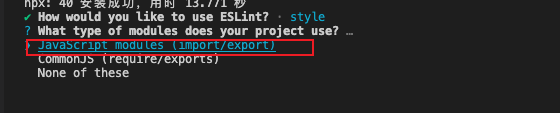
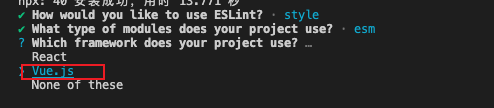
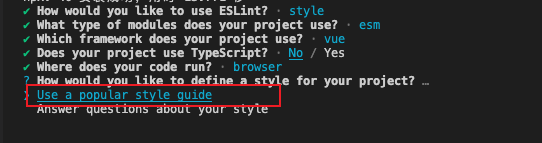

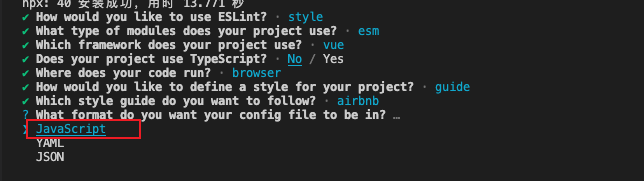 当我们选择
当我们选择airbnb风格后,执行npx eslint ./src/index.js 提示
提示index.js有一个规则错误
Expected 1 empty line after import statement not followed by another import import/newline-after-import 我们将第三行换行就行
import { createApp } from 'vue';
import App from './App.vue';
createApp(App).mount('#app');
我们看下生成的.eslintrc.js这个一般在你项目中多少有看到也可以是 json 类型
module.exports = {
env: {
browser: true,
es2021: true
},
extends: ['plugin:vue/essential', 'airbnb-base'],
parserOptions: {
ecmaVersion: 'latest',
sourceType: 'module'
},
plugins: ['vue'],
rules: {}
};
rules有很多的配置,可以参考官方
运行时检测 eslint
一般正常情况当我们启动服务时,如果我们代码有写得不规范,开发工具就终端就会给我们提示警告,此时我们需要eslint-loader,只需要这样配置即可
module.exports = {
module: {
rules: [
{
test: /\.(js|jsx)$/,
use: ['babel-loader', 'eslint-loader']
}
]
}
};
但是官方已经不建议这么用了eslint-loader已经停止了维护,官方建议使用eslint-webpack-plugin
在webpack.config.js我们可以这么做
const ESLintPlugin = require('eslint-webpack-plugin');
module.exports = {
plugins: [new ESLintPlugin()]
};
当我们运行npm run server时就会检查代码错误 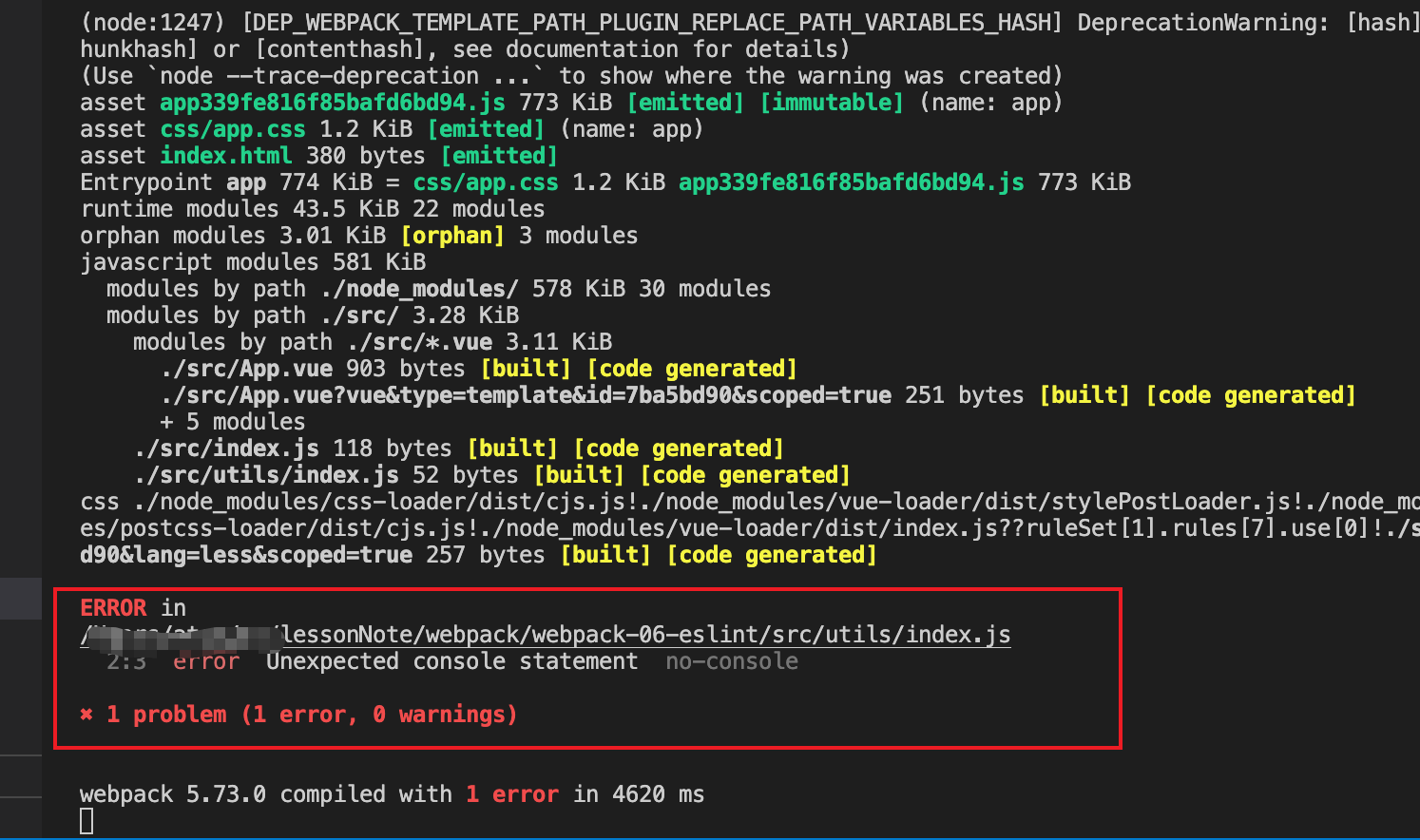 提示在
提示在utils/index.js中不能使用console,很显然,这条规则并不符合我们的初衷,我只需要在生成环境环境不打印console才行
当我们修改.eslintrc.js时,
module.exports = {
rules: {
'no-console': 0,
'import/extensions': ['error', 'always']
}
};
我们将rules规则的noconsole: 0允许使用console,当我修改完时,再次运行,终端就不会报错了
我们再加个规则,max-params:2,函数形参不能到过三个,如果超过三个就会报错
module.exports = {
rules: {
'no-console': 0,
'import/extensions': ['error', 'always'],
'max-params': 2
}
};
// utils/index.js
function test(a, b, c, d) {
console.log('hello', a, b, c, d);
}
test(1, 2, 3, 4);
 因为默认
因为默认max-params默认最多就是 3 个参数,所以在运行时就提示报错了。 于是你改成下面这样就可以了
// utils/index.js
function test(a, ...rest) {
console.log('hello', ...rest);
}
test(1, 2, 3, 4);
vscode 的 eslint 插件
除了eslint-webpack-plugin的插件帮我们在代码运行时就可以检测出代码的一些不规范问题,我们通常可以结合vscode插件帮我更友好的提示,我们需要在写代码的时候,编辑器就已经给我们提示错误。 
安装完后,打开对应文件,就会有对应的提示  并且你可以通过提示跳转到对应的
并且你可以通过提示跳转到对应的eslint
.prettierrc 自动格式化代码
在vscode中装上插件Prettier code formatter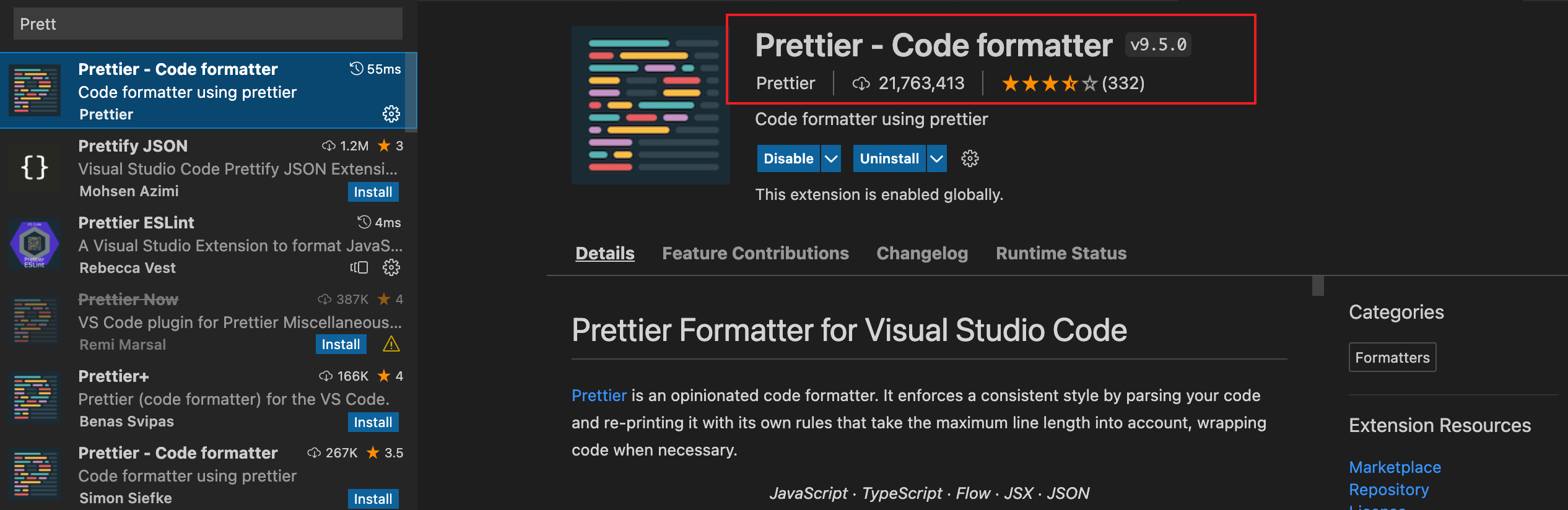
然后在根目录下创建.prettierrc.json文件
{
"singleQuote": true,
"printWidth": 150
}
设置编辑器的代码长度 printWidth 是 150,设置 singleQuote 单引号。
我们也需要设置一下vscode的settings.json,主要设置参照如下  然后添加一行自动保存功能,这样我们就可以保存时,自动格式化自己的代码
然后添加一行自动保存功能,这样我们就可以保存时,自动格式化自己的代码
{
"editor.codeActionsOnSave": {
"source.fixAll.eslint": true
}
}
因为eslint既检查了代码又可以根据.eslintrc.js美化代码,但是prettierrc有时会与eslint的配置格式有冲突,所以此时 vscode 格式化的状态就是混乱的,因此有时候很奇怪,所以你需要改settings.json默认改成eslint,具体可以参考知乎这篇文章prettierrc
网上关于prettierrc的配置有很多,具体上还是看组内统一的规范,这里我贴一份之前项目格式化所用的,估计不同团队的配置绝大数是大同小异。
// .prettierrc.json
{
"eslintIntegration": true,
"printWidth": 100,
"tabWidth": 2,
"useTabs": false,
"semi": true,
"singleQuote": true,
"proseWrap": "preserve",
"arrowParens": "avoid",
"bracketSpacing": true,
"disableLanguages": [
"vue"
],
"endOfLine": "auto",
"htmlWhitespaceSensitivity": "ignore",
"ignorePath": ".prettierignore",
"jsxBracketSameLine": false,
"jsxSingleQuote": false,
"requireConfig": false,
"trailingComma": "es5"
}
总结
eslint在项目中的配置,主要利用npm init @eslint/config快速初始化一份eslint配置,在试用前先进行安装npm i eslint --save-dev开发环境使用
eslint-loader,现在采用更多的是eslint-webpack-plugins采用
Airbnb风格格式校验代码.prettierrc.json 格式化代码,不过注意与
eslint格式冲突的问题。本文示例code example